Want to create high-converting visuals in seconds without leaving HubSpot?
With the Canva-HubSpot integration, you can design, edit, and upload marketing graphics seamlessly inside HubSpot.
Here’s how to use this game-changing integration (and why it matters).
Why This Integration is a Game-Changer
Most marketers waste hours switching between tools just to update a social media image or email banner.
But with HubSpot & Canva, you can:
✅ Create stunning visuals right inside HubSpot
✅ Customize Canva designs without leaving the editor
✅ Collaborate with your team in real time
✅ Save & insert images in one click
How to Use Canva in HubSpot (Step-by-Step)
1️⃣ Open HubSpot’s Content Editor
Go to your marketing email, landing page, or social post.
2️⃣ Click “Upload” → “Design with Canva”
This opens Canva inside HubSpot.
3️⃣ Choose Your Design Format
Pick the right size for your content (social, email, etc.).
4️⃣ Log in to Canva (if you haven’t already).
5️⃣ Design Your Image & hit Save.
6️⃣ Insert It Instantly in HubSpot.
💡 Pro Tip: Stick to HubSpot’s recommended image dimensions for maximum clarity.
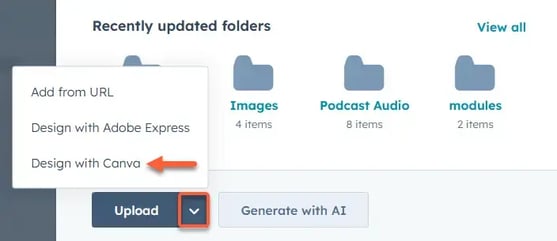
Who Can Use This Integration?
| Requirements |
| HubSpot Subscription |
Canva Subscription |
|
Content Hub
Starter, Professional, or Enterprise
Marketing Hub
Starter, Professional, or Enterprise
Sales Hub
Starter, Professional, or Enterprise
Service Hub
Starter, Professional, or Enterprise
Operations Hub
Starter, Professional, or Enterprise
|
Canva Free
Canva Pro
Canva Teams
|

Start Creating Stunning Marketing Content Today
Now that you know how HubSpot & Canva work together, it’s time to streamline your marketing visuals.
Want to see it in action? Book a free demo and level up your content creation today!